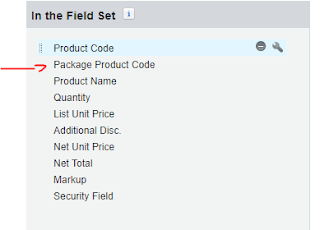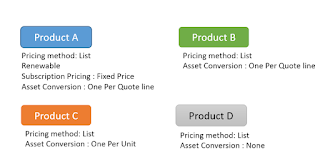Let's see what are the items needs to be set in order to create Contracts , Assets and Subscriptions.
It's all started from Opportunity, it means you need to have a Opportunity then having a
Primary Quote for that Opportunity which means doesn't matter how many Quotes links to the opportunity , one of them must be
Primary.
Depending on the selected Products in the Quote Lines , we will have different scenarios.
Just imagine we have the Following Products , A , B , C , D
There is an important note here, Contracts only get created for Subscription based products, so if in the Opportunity there is not a subscription product in Opportunity Product , then no contract will be created.
There is a field in Product called
Subscription Type which can be renewable or One-Time, you need to remember that this field is depending on
Subscription Pricing in Product so if
Subscription Pricing is none the value of
Subscription Type is not going to effect anything!
Now let's talk about a different scenarios:
Product A and B in Quote
If there are A and B in the quote,
Start Date and
Subscription Terms must be set, otherwise we creation of Contract would be failed! Once you set the value for those fields then you can go to the related opportunity and mark is as
Contracted.
Then Contract gets created for the Account, If you look at the contract, only Product A which is the subscription Product will available
Subscriptions
Now let's see what happened to the Asset and Subscription in the Account.
As Product A is a Subscription based product and
Asset Conversion is One per Quote Line , so we see one subscription gets created with the selected Quantity in the Quote Line Item(In this example I set two for Quantity for Product A)
Also because Product B is normal product and
Asset Conversion is One Per Quote Line, so one Asset also gets created against the Account.(In this example I set two for Quantity in Product B)
So in total in this scenario the following items gets created/
- one Contract
- one Asset
- one Subscription
Product B and C in Quote
In this scenario since none of the Products is a Subscription Product, then no need to set the Start Date and Subscription Terms in Quote. So if you just set Contracted in the Quote the Assets get created without a contract.Consider quantity of each product in Quote is two.
Since Asset Conversion in product C is One Per Unit , We will have one Asset for Product B with Quantity as two and two separated asset for Product C with Quantity as one.
Product B and D in Quote
This scenario is pretty much same as the above scenario but the difference is Product D, Asset Conversion for Product D is None.
So again if we create a Opportunity and Quote and add Product B and D in Quote Line with Quantity of two, then setting the Opportunity as Contracted , we will see only one asset against the account which is for Product B , also no Contract gets created as there is no Subscription Product in Quote.